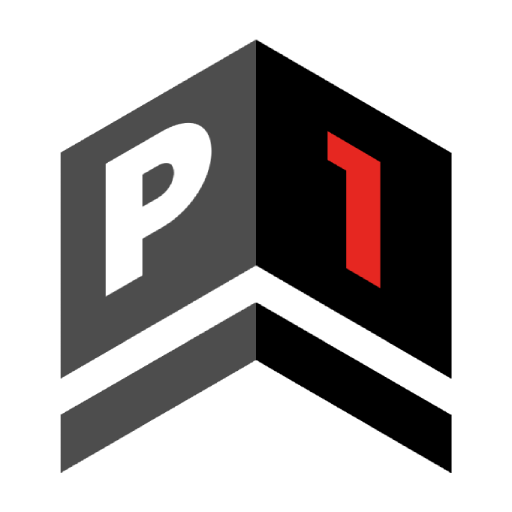The Milestone Miro
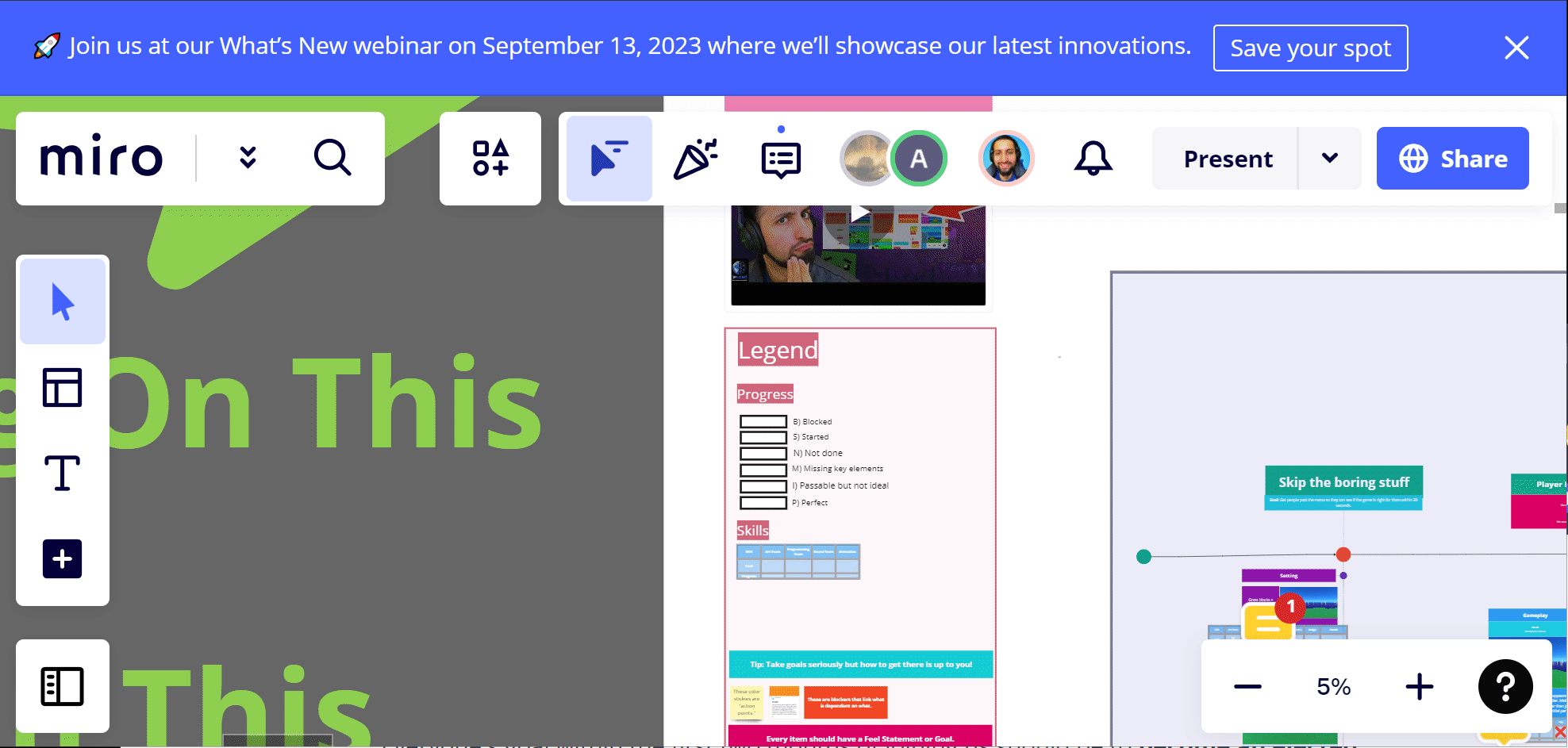
The Milestone Miro is where we organize a high-level overview of our project. Different teams might use different Miros, but everyone uses mostly the same system for high-level project organization.
Locating the board
You can find our Milestone Production Storyboard here: https://trello.com/c/hHwUufB8
To give yourself or others access to this board, see the 3rd link the in above form.
That link is only accessible to people who have completed their introduction chat & the form it links to for security reasons. Never just give it out without that link.
Understanding the board
We use the following terms to define sections of the board:
- 🟢 Epic: An Epic is a group of 3-4 Sagas
- 🟢 Saga: A Saga is a group of 4-6 Chapters
- 🟢 Chapter: A Chapter is a group of 4-6 Stories
- 🟢 Stories.
A Feature Card is something you'll see in addition to the above, though it's not part of that hierarchy. It's a list of each feature from a Saga, broken down into individual components.
Finding the Legend
Start by zooming (Ctrl +-) out and finding the giant green arrow:
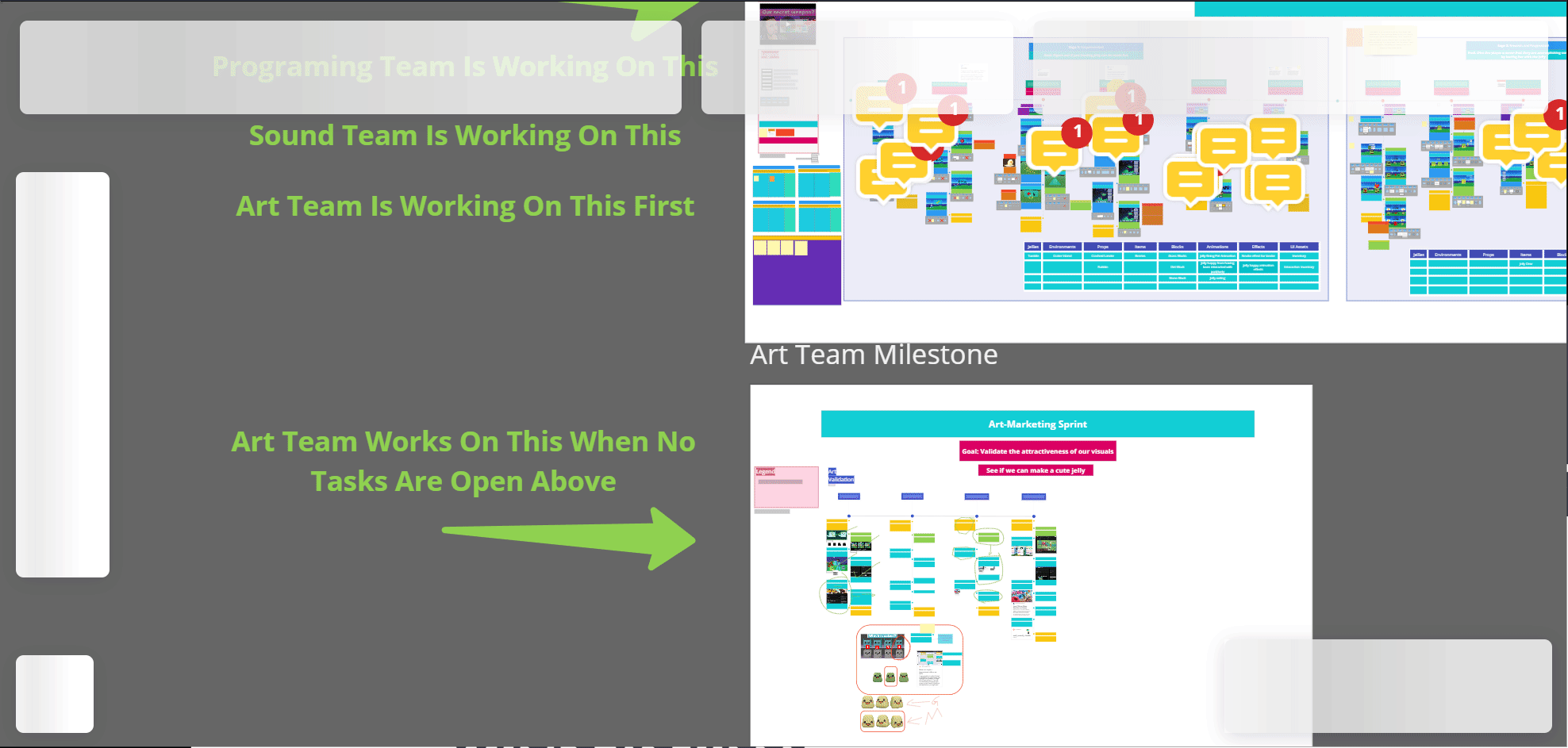
Zoom in on the Legend. Note that the symbols here may change on Miro and you should think about this guide through that lens.
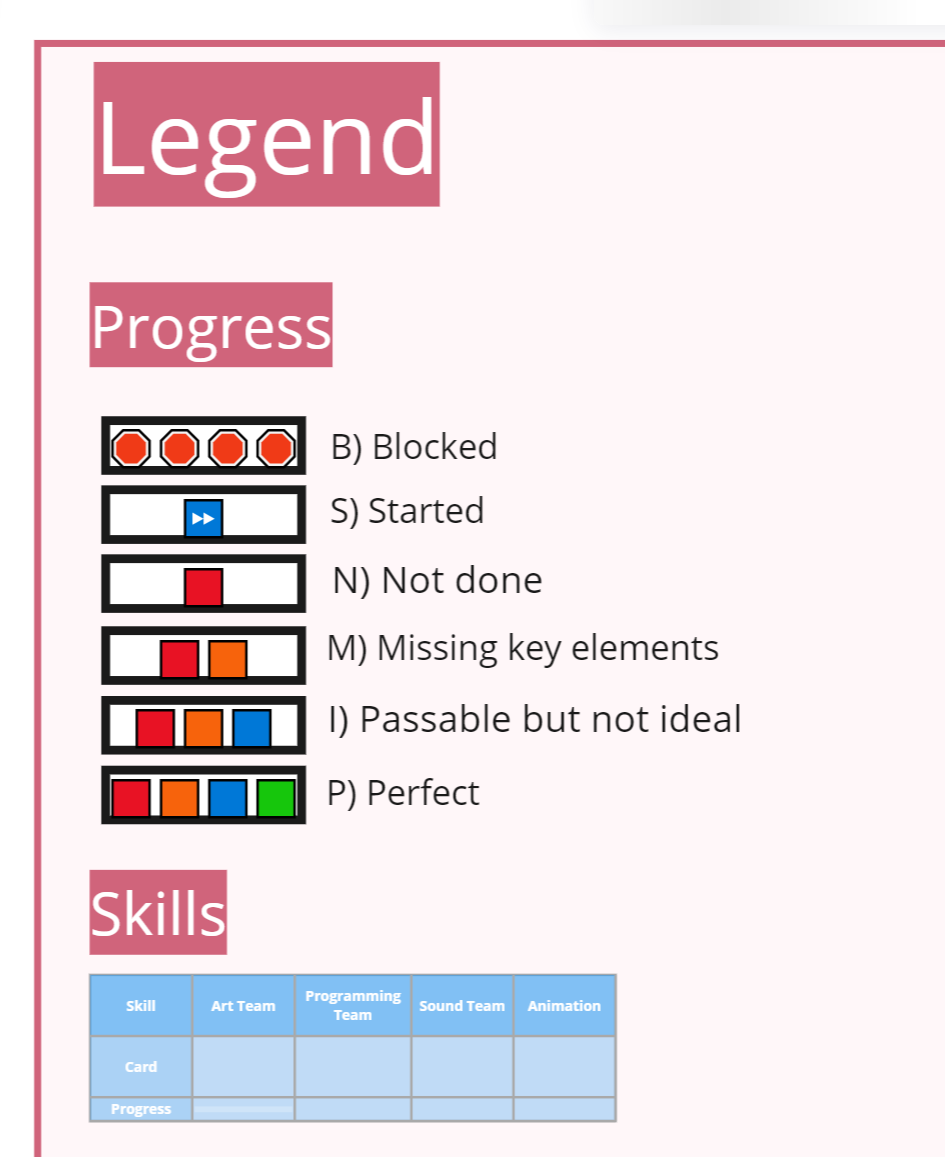
These are markers we use to symbolize our progress.
Skill cards
At the bottom of each Story is a Skill Card. Each team places markers inside a Skill Card along with other information to symbolize progress on the feature:
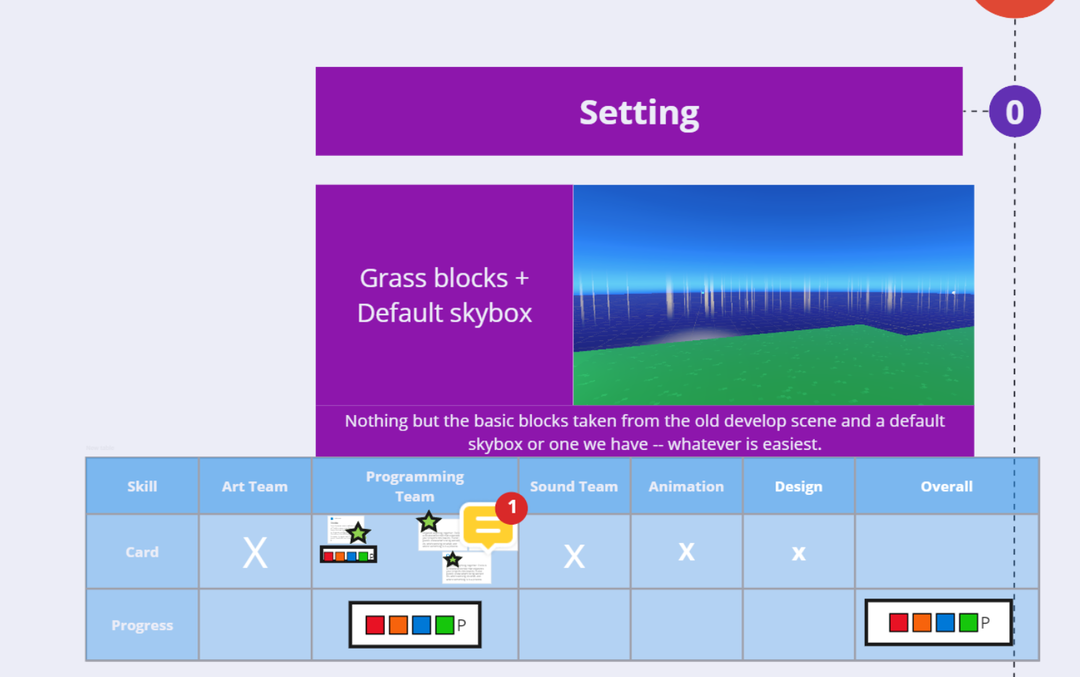
In the above example, we can see that the programming team has marked it as complete "🟥🟧🟦🟩P" and other teams have placed an X suggesting that they don't need to contribute for the task to be complete.
Each Story has a Marker that we update each during a board review.
Let's take a look at another Story's skill card:
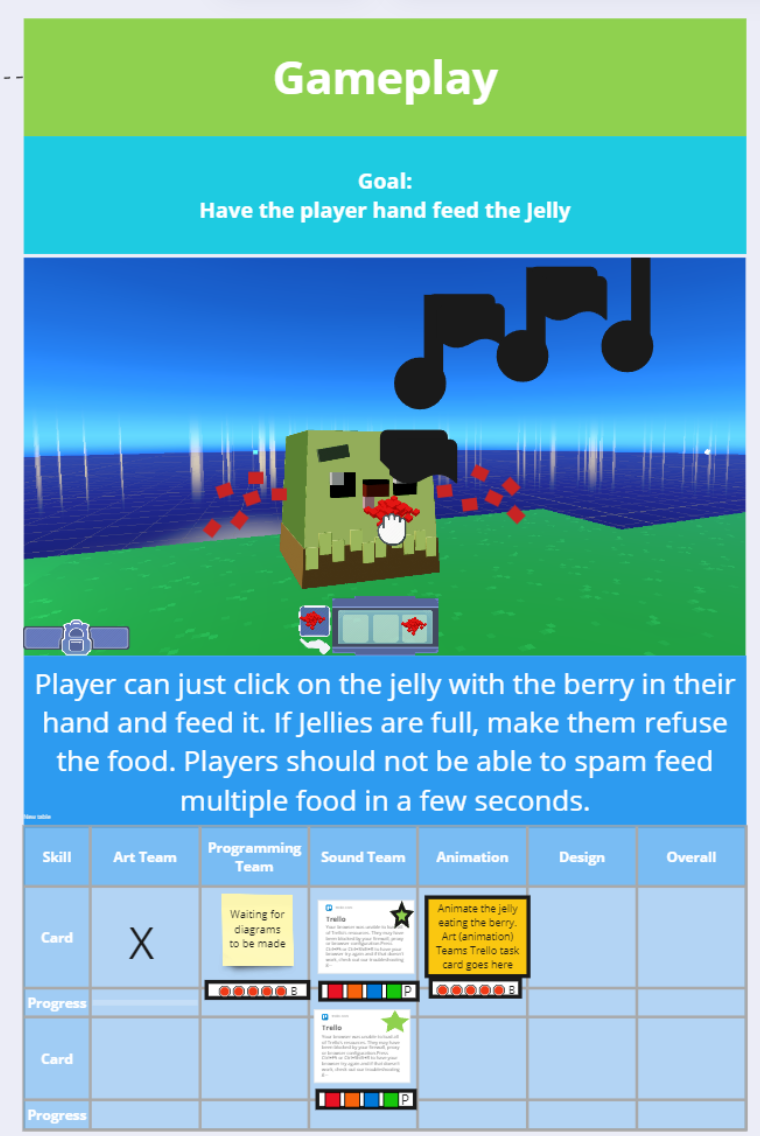
If you look closely, there are multiple levels to this Skill Card. This lets teams reveal several Trello cards for specific tasks related to the story.
Skill Cards are a great place to store information on task progress, challenges faced, and how blockers relate to each other.
Trello integration
Trello cards you create should be itemized to provide a task directly for one discipline within the larger team.
Using the board to make a task
To find the ideal spot to work, begin with the first Saga of the first Epic and go through each chapter until you find a Story without the "🟥🟧🟦🟩P" symbol in the Overall section.
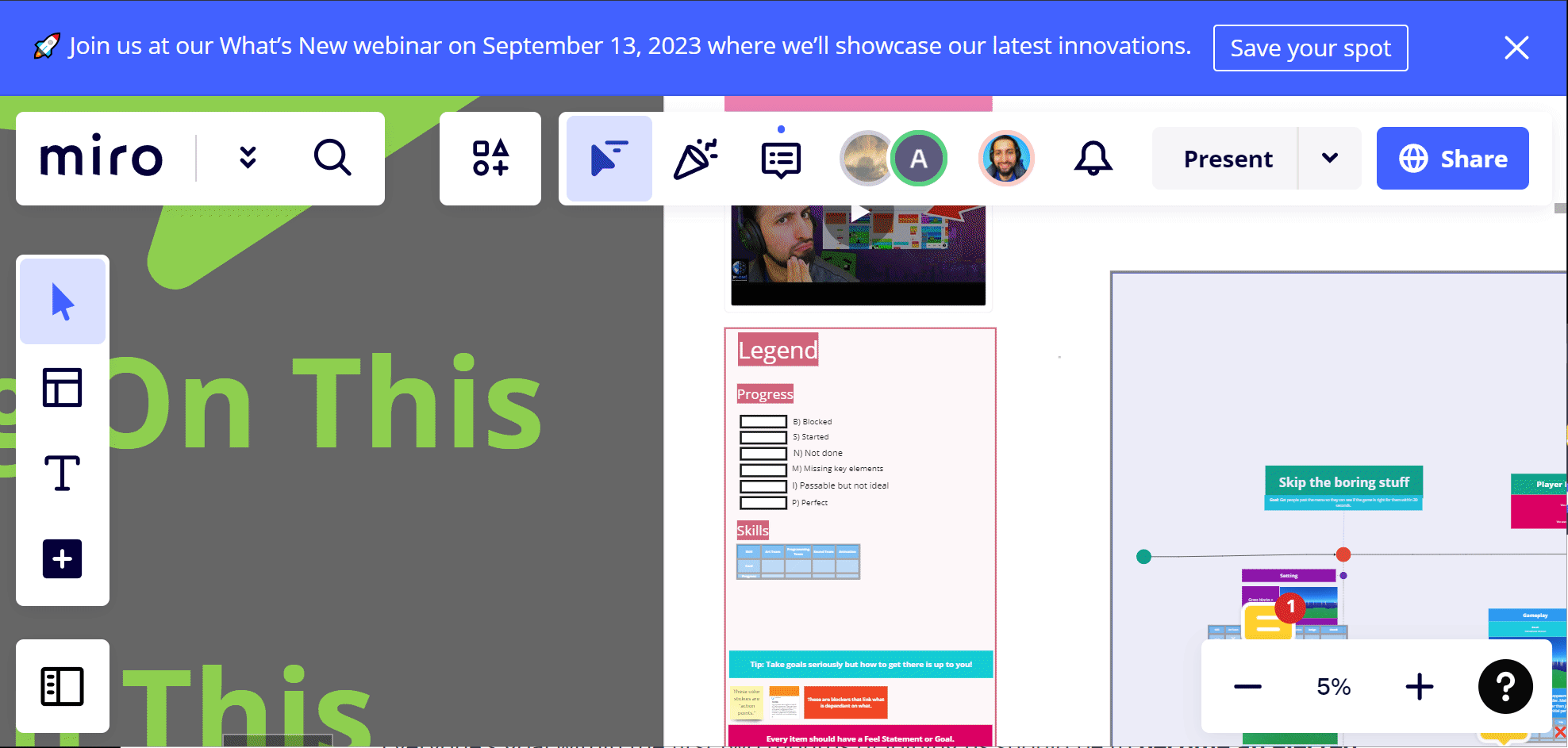
Now, you want to create a new Trello task based on our templates and link it into the Miro.
To do this, simply copy and paste (Ctrl C, Ctrl V) a Trello link into the Miro.
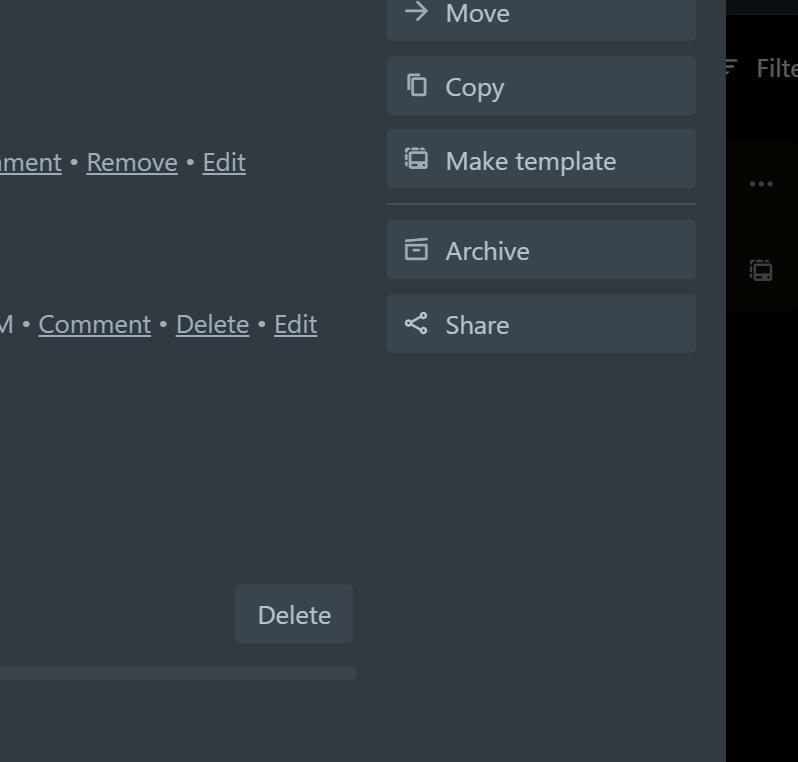
A legacy video explaining the process from A to Z